Client Communication Preferences
Client Communication Preferences are disabled by default. Settings made here determine which Client Letters and/or accompanying sheets to automatically include in every new return upon creation, whether to combine the letters (regardless of when they may be attached to a return), pronoun usage (I/me or we/us), which paragraphs to include in your letters, and in which order paragraphs are to appear in each letter.
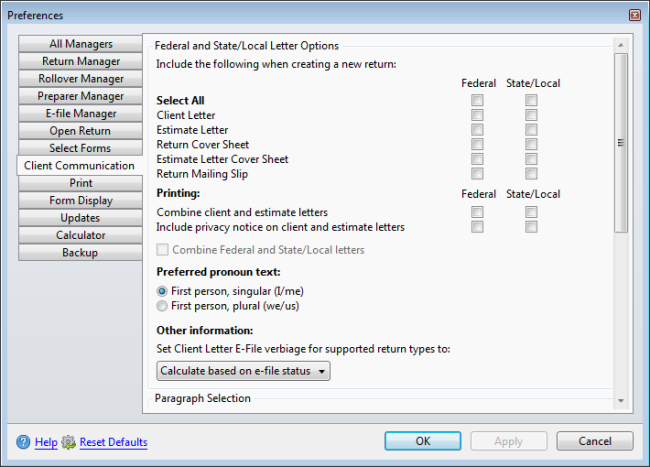
Preferences dialog box (Client Communication tab)
The following preference settings are found on the Client Communication tab of the Preferences dialog box:
Federal and State/Local Letter Options
Client Letter, Estimate Letter, Return Cover Sheet, Estimate Letter Cover Sheet, and Return Mailing Slip can be automatically added to each returns as it is created. Select the check box for each one you would like to be automatically added or the Select All check box to automatically include all as returns are created. Select Federal, State/Local, or both.
Printing
Determine whether to Combine client and estimate letters and whether to Include privacy notice on client and estimate letters by selecting Federal, State/Local, or both. You can also opt to Combine Federal and State/Local letters by selecting the check box.
Preferred Pronoun Text
By default, letters are generated to use the First person, singular (I/me) perspective. If you would prefer to use the First person, plural (we/us) perspective, select the check box.
Other Information
By default, client letter text will state that client's returns "have been e-filed" or "will be e-filed" based on e-file status for the return at the time the letter is generated. In some situations, a preparer may desire the client letter text to read contrary to the actual e-file status at the time the letter is generated. This text may be changed within the letter of each return under Letter Options. To change this text globally (affecting all letters in all returns), select Has been e-filed or Will be e-filed from the drop-down list.
Paragraph Selection
Determine which paragraphs appear in each letter and the order in which paragraphs will appear. By default, all paragraphs will appear in all letters.
To remove specific paragraphs from a letter:
- Select the letter to be changed in the drop-down list.
- Clear the check box for each paragraph to be removed from the letter.
- Repeat as desired for other letters.
To change the order in which paragraphs will appear in a letter:
- Select the letter to be changed in the drop-down list.
- Do one of the following:
- Drag and drop paragraphs within the Preferences dialog box until they are ordered as desired.
- Select the desired paragraph, and then use the arrow buttons to move the selected paragraph into the desired position.
- Repeat as desired for other letters.
After making changes to Preferences, click Apply to save your changes and close the Preferences dialog box, or click OK to save your changes and leave the Preferences dialog box open.
See Also: